How to Set Up a Pull Request in Azure DevOps
When several
developers are working in same project, we need to merge our code to a single
branch. Before we do that, it’s important to ensure that the new feature we
just created is built correctly.
What is a
Pull Request?
A pull
request (PR) is more than just a notification it’s a dedicated forum for
discussing the proposed feature.
If there are
any problems with the changes, teammates can post feedback in the pull request and
the feature by pushing follow-up commits, which allows you to save your changes
to the repository. This task is monitored directly within the pull request
(PR).
Why you
Should Do a Pull Request?
For a
successful project collaboration, it's crucial for every developer to grasp the
project's architecture and comprehend the functionality of the remaining code.
In this
scenario, a pull request (PR) proves beneficial due to the following reasons:
· It guarantees that team members are
familiar with sections of the code they did not author.
· Developers can learn from each other.
· Avoids some wrong architecture
implementation.
· Enhances the code as the project
advances.
· Identity potential bugs
early.
How to
Set Up a Pull Request in Azure
Navigate to Azure
DevOps in the
"Repos" section, find the "Branches" section, and then
click on the 3 dots on your reference branch to set up policies.
The
Reviewers:
Those
responsible for conducting the review, aside from the author, are referred to
as "reviewers."
There should be minimum of 1 reviewer is needed, but if we have 2 it’s better. we need to disable the ability to auto-approve your work because, if we don’t do that, the PR won’t work.
To
facilitate the review process and enhance the reviewers' understanding of the
code changes, it is advisable to request linked work items. This practice helps
prevent the inclusion of code that may not precisely align with the user story
or associated task.
Reviewers
will have the ability to "approve”, “approve with suggestions",
"wait the author", or "reject".
If necessary for your project, you can furnish a list of designated reviewers who will receive automatic notifications upon the creation of a new pull request. This can be particularly valuable for individuals such as the project architect or technical leader.
Review Comments:
After
receiving feedback in the form of comments during a PR review, it is crucial to
verify whether the developer has acknowledged them before closing the PR.
Marking the comment resolution checkbox helps ensure that the comments are duly
acknowledged.
If not, all
comments are marked as 'resolved,' the PR cannot be merged with the rest of the
code.
Comments
serve as an effective means of communication among developers, allowing you to
tag someone to direct their attention to a specific point.
Build the
Project:
Ensure that
the project is not solely built on the developer's machine; it is beneficial to
incorporate build validation using Azure DevOps pipelines.
Once we
configured pipeline, click on 'build validation' and choose the desired
pipeline to execute.





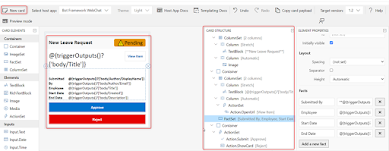




Comments
Post a Comment