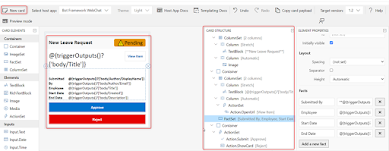Execute CRUD operations within the Power Platform using a Canvas App

User story: When a new account is created, there is a requirement to execute a curd operation via Power Apps, involving updating an existing record and deleting the record from the accounts. If we want to few complete records in accounts entity on welcome screen: Navigate to vertical Gallery and select Items property should be Item=Accounts. To create a new record, one must click on the plus icon displayed on the screen and input the formula provided below, as illustrated in the following screen. This action will prompt a new screen to open for the creation of the new record. Navigate ( CreateScreen ) ; ResetForm ( 'Account Create Form' ) After navigating to the creation screen, a new form will be displayed, and it is necessary to configure the data source to 'Account,' as shown in the screen below. And Items property = Defaults (Accounts) Next, upon clicking the submit button, we should save the data in the account entity and return to the main screen. ...