How to enable Co-Pilot for dynamic 365 customer service
Copilot transforms the agent experience within Dynamics 365
Customer Service using AI technology. It offers immediate support for quicker
issue resolution, improved case handling efficiency, and automation of
time-consuming tasks, allowing you to concentrate on delivering top-notch
service to your customers.
This article will explore the Copilot features designed for
Dynamics 365 Customer Service.
- · Enable
Co-Pilot
- ·
Copilot
Case summary
- ·
Ask
a Question
- ·
Draft
an Email
Navigate to https://admin.powerplatform.microsoft.com/ and select your Environments and on
the Generative AI features card, select Edit as shown below screen.
Review the terms of use and select the Move data across regions checkbox.
·
Enable "Record agent interactions with AI, including
agent actions and their feedback on AI suggestions."
Make Copilot available to agents.
For agents to be able to use the copilot features in
Customer Service workspace, you need to enable the copilot features in agent
experience profiles. By default, agents added to the out-of-the-box
agent experience profiles can use the Copilot features.
If you'd like to limit the features that agents can
use, you can create a custom agent experience profile and enable the required
features.
Update
the "Customer Services Workspace" (Agent experience -> Workspaces
-> Agent experience profiles)
·
To enable copilot, we need to navigate to Productivity pane and enable
it.
Productivity pane -> Enable
Copilot
Note: You must turn on
the Copilot help pane toggle to enable the Ask a
question, scan customer conversation, and suggest a response, Write
an email feature.
If other user need to access the
Copilot we need to Assign roles and privileges for entities.
Out of the box, users with the Customer Service Representative
role only can use the copilot features. Therefore, make sure that users with
custom roles have the following privileges:
·
prvCreatemsdyn_copilotinteraction
·
prvAppendmsdyn_copilotinteraction
·
prvCreatemsdyn_copilotinteractiondata
·
prvReadmsdyn_copilotagentpreference
·
prvCreatemsdyn_copilotagentpreference
·
prvWritemsdyn_copilotagentpreference
·
prvReadmsdyn_appcopilotconfiguration
·
prvReadmsdyn_agentcopilotsetting
·
prvReadmsdyn_copilotsummarizationsetting
·
prvReadmsdyn_conversationinsight
·
prvWritemsdyn_copilottranscriptdata
·
prvAppendTomsdyn_copilottranscriptdata
·
prvReadmsdyn_copilottranscriptdata
·
prvCreatemsdyn_copilottranscriptdata
·
prvWritemsdyn_copilottranscriptdata
·
prvAppendmsdyn_copilottranscriptdata
·
prvIntelligenceUsage
If you open email record, Copilot will provide suggestions to assist you in composing your emails.
Choose the
type of response that you want or enter a custom description.
Ask a question The existing published
knowledge articles are used to form the answer.
Before ask a question we need to create a knowledge articles
record for related topics like Ex : I have crate for book a ticket and knowledge
the status should be published.
Thank you...!













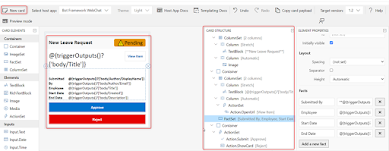




Comments
Post a Comment