Open canvas app with Customize the command bar using command designer
This topic guides you through creating and editing modern
commands using the command designer and Power Fx.
Create a new model-driven app using modern app designer
1. Sign
into Power
Apps
2. On
the left navigation pane, select Solutions and then
open or create a solution to contain the new model-driven app.
3. Select New > App > Model-driven
app
4. Select Modern app designer,
and then select Create.
Enter
a Name for your app, and
then select Create. More information: Create a
model-driven app that has an account table page
1. On the left navigation pane, select Solutions, and then open the solution containing the existing model-driven app.
2. Select the model-driven app, and then select -- > Edit > Edit in preview to open the modern app designer.
2. Click
on Add page
3. Based
on your requirement select either options, I have selected Customer(preview) as
per my requirement.
6. Once
entity is added, select that entity, and click on edit as show as per screen.
Add below code in script.js
Note: Replace your app name in blow code.
function opensidedialog() {
var pageInput = {
pageType: "custom",
name: "cr67e_submiteaccountinfo_3fc1b",
};
var navigationOptions = {
target: 2,
position: 1,
width: {value: 80, unit:"%"},
title: "Add Account"
};
Xrm.Navigation.navigateTo(pageInput, navigationOptions)
.then(
function () {
// Called when the dialog closes
}
).catch(
function (error) {
// Handle error
}
);
}
}
);
}


















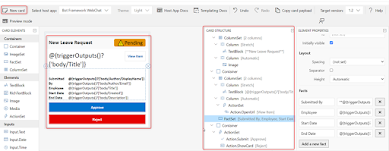




Comments
Post a Comment