Create Data Package file to Import Or Export CRM records.
The Microsoft
Dynamics CRM 2015 Software Development Kit (SDK) Migration tool is essential
for exporting and importing configuration data. It is particularly useful for
transferring metadata, customizations, and configurations between environments.
Download Link:
https://www.microsoft.com/en-in/download/details.aspx?id=44567
After downloading
Microsoft Dynamics CRM 2015 Software Development Kit (SDK) unzip and Navigate
to MicrosoftDynamicsCRM2015SDK\Tools\ConfigurationMigration.
· To Open SDK tool MicrosoftDynamicsCRM2015SDK\Tools\ConfigurationMigration\
DataMigrationUtility.exe
· First, we need to Create Schema. Select
on Create Schema and click on continue.
· It be asked to log in to your source
CRM system, Select Display list of available organizations and give your username
and passed and logging.
· Please select your organization from
where you want export or import data package.
· Next screen will get open Select
Default solution and select any entity, I have selected Account entity as I want
get specie account records.
· Navigate to CRM Open Advance find and
select account entity add your filter condition and download fetch XML
· Take only filter condition from fetch
XMl
<filter
type="and">
<condition attribute="name"
operator="eq" value="Test" />
</filter>
- On SDK Tool Click on Tools
on top à configure Import Settings
- A New window will get open select Use
FecthXML to filter records.
- After Clicking on save a pop will
come, The Schema save is complete. Would you like to export the data, Click on
yes.
- · Next create one new Zip folder with
any name.
- Select created zip folder in Save to data file, as shown in below screen and click on export data.













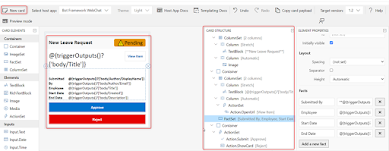



Comments
Post a Comment