Receive Incoming Message in Twilio using Power Automate
In this blog
we will learn how to read when an incoming message received in Twilio using Power
Automate.
· Power Automate Flow creation.
· Configuration power automate flow URL
in Twilio.
Power
Automate Flow creation.
Open https://make.powerapps.com/ and create a new automated flow in Power
Automate using the "When an HTTP request is received" trigger.
To do this, search for "HTTP" and select the HTTP
request trigger, as shown below.
Give the required
flow name and click on Create.
Next add Compose compound
and add below formal to read input from above
step.
decodeUriComponent(string(triggerBody()))
Next to read
received message, from number and to number we need each initial variables in
flow.
From Number add below formal in value:
first(split(split(outputs('Compose'), 'From=')[1], '&'))
To Number add below formal in value:
first(split(split(outputs('Compose'), 'To=')[1], '&'))
To read Message add below formal in value:
first(split(split(outputs('Compose'), 'Body=')[1], '&'))
Save the flow, once flow is saved an
HTTP POST URL will get generated as show in blow screen.
Configuration
power automate flow URL in Twilio.
Logging to https://console.twilio.com/
- Under Develop
section expand Phone Numbers. Then in the left side
navigation, click on Manage > Active Numbers.
- Click the active number it will take you to the
configuration page.
· On the configuration page, scroll down to the
Messaging Section. Under ‘A MESSAGE COMES IN’, set the first dropdown to
Webhook, then into the text box, enter the azure function app URL as the path,
and lastly, set the second dropdown to HTTP POST.

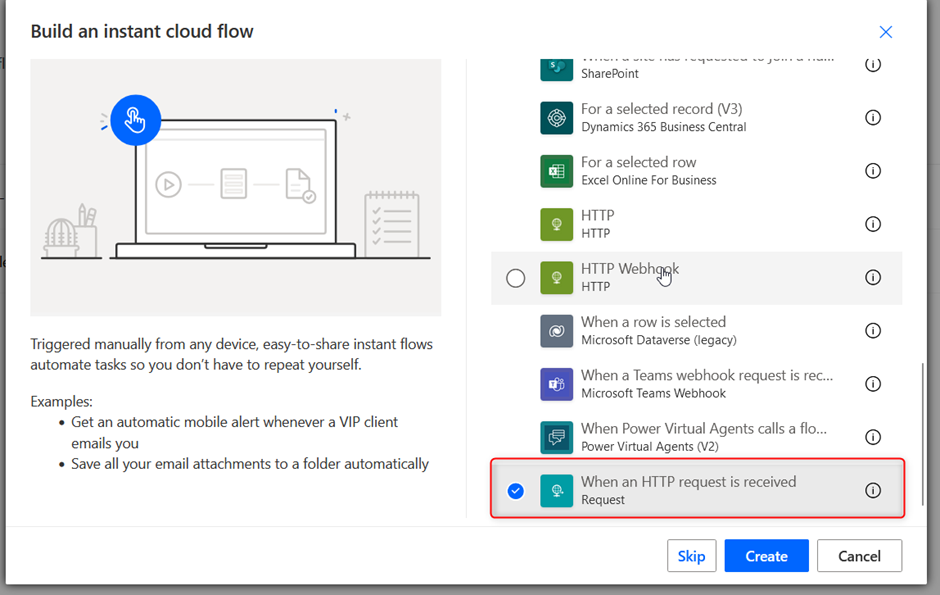

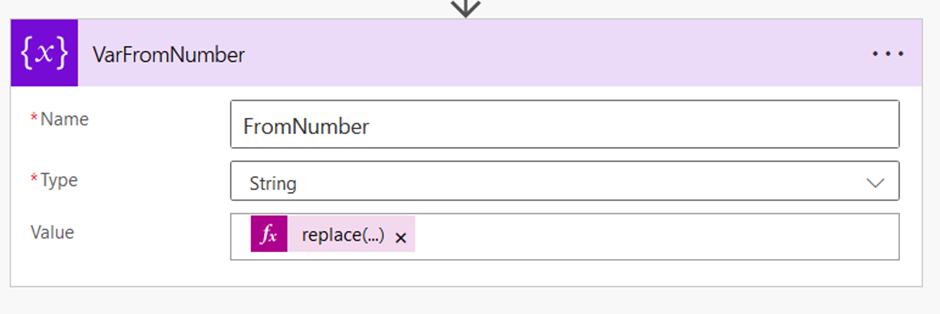





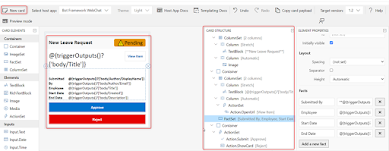



Comments
Post a Comment