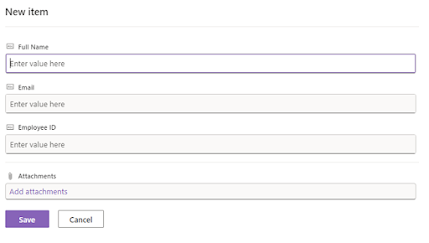In-app notification in dynamic 365 Customer Service Workspace

In this article, we will implement a notification message in the customer service workspace for when a new case is created or updated. We will activate in-app notification features in the model-driven app and develop a plugin code to retrieve messages. Sing in to https://make.powerapps.com/ Open the solution that contains the model-driven app. Select the model – driven app and select the edit. Click on settings, Navigate to Features and search for in – app notification and active. Write a plugin to get notification when a new case is created in customer service workspace. Open visual studio select create new project. Search for class library and select the Class Library (.NET Framework) and click on Next. Give the project name and select the latest .NET frame work and click on create. To install CRM Core Assemblies right click on solution and select Manage NuGet packages as show in below screen and search for Microsoft.CRMSdk.CoreAssemb...