How to implement Scrum in Azure DevOps
In this
tutorial, I will explain how to set up an Azure DevOps Board with sprints, user
stories, and tasks.
The general
steps for implementing Scrum in Azure DevOps (ADO) are the same as any other
style of project management - create projects, set goals, assign tasks, and
monitor progress.
Getting
Started
Visit
https://dev.azure.com to register for a free Azure DevOps account, then add a
new project called LearnDevOps and select Work
item process as Scrum, as
shown in below screen.
Once project
is created it will be redirected to the Overview section, we can able see
options of the left hand side.
Create a
project and a backlog:
A project in
Azure DevOps is a container to plan and track work for specific work goals.
You’ll need to create a project and then add team members then, based on your
goals for the project, you’ll need to create a product backlog of all the ADO
work items related to the project.
Activities
include:
User
Stories: customer requirements
for a software feature. These document a description, conversations, and tests
to decide when a need is delivered.
Features: functionality that brings value to
users.
Bugs: defects that need to be fixed.
We can add
new items in product backlog by clicking the +New Work Item button.
Choose Story
Points for this user story, which are used to compare the size and complexity
of each story.
Finally,
assign a Priority, which allows us to sort which activity should be tackled
next from the backlog.
Define
Sprints for each project:
A Sprint is
an iteration path consisting of a certain number of work items that the team
needs to deliver within a specific time interval (usually one in two weeks).
Task
board:
Click
Taskboard in the menu bar to see the three stories for Sprint1.
I’ve also
highlighted the Sprint menu, which is helpful for switching to previous and
future sprints:
Once we
start working on these items, we can move it To Do, in progress and Done
status.
Add
Tasks:
Our first
sprint is correctly set up with the three user stories; it’s time to add tasks.
Inside the
Express Order Entry story, click the green + button and click Task:
We can
select an activity category for each task added.
- Deployment
- Design
- Development
- Documentation
- Requirements
- Testing
Execute
the Sprint and manage the taskboard:
Every Sprint
has a taskboard in ADO where teams can see who’s assigned to which work item
and what the status of each item is. As they run through the Sprint backlog,
they update each item’s status on the taskboard and close them out one by one.










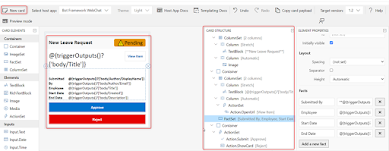




Comments
Post a Comment