In-app notification in dynamic 365 Customer Service Workspace
In this article, we will implement a notification message in the customer service workspace for when a new case is created or updated.
We will activate in-app notification features in the model-driven app and develop a plugin code to retrieve messages.
- Sing in to https://make.powerapps.com/
- Open the solution that contains the
model-driven app.
- Select the model – driven app and
select the edit.
- Click on settings, Navigate to
Features and search for in – app notification and active.
Write a
plugin to get notification when a new case is created in customer service workspace.
Open visual
studio select create new project.
Search for
class library and select the Class Library (.NET Framework) and click on Next.
Give the
project name and select the latest .NET frame work and click on create.
To install CRM
Core Assemblies right click on solution and select Manage NuGet packages as
show in below screen and search for Microsoft.CRMSdk.CoreAssemblies and install
it.
Next to install
plugin registration tool in solution right click on solution once aging and select
Manage NuGet packages as show in below screen and search for Microsoft.CRMSdk.XrmTooling.PluginRegistrationTool
and install it.
Below references
will be get added to the solution once we install both packages.
Next Update
the below code in Class1.cs and build the solution.
using Microsoft.Xrm.Sdk;
using System;
using System.Collections.Generic;
using System.Linq;
using System.Runtime.Remoting.Contexts;
using System.Text;
using System.Threading.Tasks;
namespace InApp_Notofication_Demo
{
public class Class1 : IPlugin
{
public void Execute(IServiceProvider serviceProvider)
{
ITracingService tracer =
(ITracingService)serviceProvider.GetService(typeof(ITracingService));
IPluginExecutionContext context =
(IPluginExecutionContext)serviceProvider.GetService(typeof(IPluginExecutionContext));
IOrganizationServiceFactory factory
= (IOrganizationServiceFactory)serviceProvider.GetService(typeof(IOrganizationServiceFactory));
IOrganizationService service =
factory.CreateOrganizationService(context.UserId);
Entity entity =
(Entity)context.InputParameters["Target"];
if (entity.LogicalName != "incident")
{
return;
}
if (context.MessageName == "Create")
{
var request = new OrganizationRequest()
{
RequestName = "SendAppNotification",
Parameters = new ParameterCollection
{
["Title"] = "A New Case has been Created",
["Recipient"]
= entity.GetAttributeValue<EntityReference>("ownerid"),
["Body"] = "A new Case has been created you.",
["Expiry"]
= 1209600,
["Actions"] = new Entity()
{
Attributes =
{
["actions"]
= new
EntityCollection()
{
Entities =
{
new Entity()
{
Attributes =
{
["title"] = "Open Case",
["data"] = new Entity()
{
Attributes =
{
["type"] = "url",
["url"] = $"?pagetype=entityrecord&etn={entity.LogicalName}&id={entity.Id}",
["navigationTarget"] = "newWindow"
}
}
}
}
}
}
}
}
}
};
service.Execute(request);
}
}
}
}
Next open the plugin registration
tool to register your plugin, once tool get open click on Create New Connection
button, a new window will get open there please select Display list of available
originations and show advanced check box and enter the user id and password as
show in below screen.
Select your environment
for list options and click on login.
Once tool
get open click on register and select register New Assembly and show in below screen.
A New window
will get open select our DLL from Load Assembly. And click on register selected
plugin.
Once plugin
is register right click on that and select Register New Step
Select the execution
stage as “PostOperation” as shown in like below screen.
Finally Navigate
to CRM customer service workspace and create new cases in CRM.
Once is new cases
is created in CRM notification message received in notification section as
shown in below screen.
Thanks for
Reading…!




















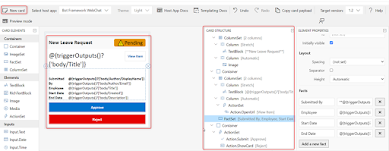




Comments
Post a Comment