Connect to Dynamics CRM from Azure Function
In today's blog, we'll connect to Dataverse using an Azure
function that utilizes the.Net core 6.2 framework.
The prerequisites are listed below.
·
Create a new Dynamics 365 application in Azure.
·
Make that the newly created Azure Function
builds appropriately.
·
To establish a connection with the Dataverse,
use this sample of code.
Create a new
Dynamics 365 application in Azure:
We need to
register the Dynamics 365 Web API on Azure and use it with an application user.
This is particularly useful for those working with custom APIs in CRM.
To achieve
this, you will need the following components.
·
Azure portal access
·
Application user
·
CRM Admin user
Log in to the Azure portal, search for " Microsoft Entra
ID," and click on it.
We need to select App registration.
Fill in the required details and shown below the preferred
options. I selected the first option, which is for single-tenant users only.
Once completed, click on "Register." An application (Dynamics 365)
will be registered, and its details will be available in the Overview tab.
Application ID – The Application ID is a unique,
unchangeable identifier for this application. Directory (Tenant) ID – The
Tenant ID is the identifier of the AAD directory where the application was
created. Next, you need to grant permissions to the API. Refer to the
screenshot below.
Navigate to API permissions, click on "Add a
permission," and select "Dynamics CRM." Choose delegated
permissions and check the "user impersonation" option. Finally, click
on "Add permissions.
Here are the reasons for enabling user impersonation in the
application:
·
The user calls the API with another AAD ID in
the header.
·
The user is authenticated as a valid AAD user.
·
Permissions are checked to determine if the user
can impersonate.
·
The AAD ID is read from the header.
·
Every call is now made as if it is by the user
specified in the AAD ID header (including calls to Graph API, Dynamics CRM,
etc.)
After granting permissions, the next step is to create a
client secret ID.
Add a new client secret and select its expiration date.
Click on "Add" to generate a client secret. Please
save the client secret in a notepad file. Refer to the screenshot below for
guidance.
We have successfully deployed the Dynamics online Web API.
Now, let's proceed to create an application user in CRM.
Navigate to https://admin.powerplatform.microsoft.com/
and select your environment and click on setting as shown in below screen
short.
Next under Users and permissions click on application users.
Click on New
app user.
Choose the app registered in Azure, then assign it to the
appropriate business unit and add the desired security roles. In my case, I
added the admin role to my app.
Let's test the API on Postman.
To consume the Web API, first, we need to generate an
authorization token. This can be done by making a GET API call to the following
endpoint:
URL:https://login.microsoftonline.com/<TENANT ID>/oauth2/token
Please include the following parameters in the API body:
-
client_id: This should be the client ID of the
registered Azure application.
-
client_secret: This will be the value of the
client secret generated in certificate and secrets.
-
resource: The value of this parameter will contain
the URL of the CRM instance.
-
grant_type: This parameter will have a value of
client_credentials.
The Client Credentials grant type is utilized by clients to
obtain an access token outside of the context of a user. Upon making the
request above, we will receive an access_token in return with a status code of
200.
I am obtaining CRM contacts by using an odata query in the
request provided above. The details of the request are given below. The method
used is Get. The URL is
https://org18828102.crm5.dynamics.com/api/data/v9.2/contacts
The above URL can be accessed by navigating to SettingsàCustomization à Developer resources,
and finally to Service root URL.
This token is intended for performing CRUD operations via
WEBAPI. I will provide an example of a GET request used to retrieve data from
CRM.
Create Azure Function builds appropriately:
I am writing below Azure function to create a contact record
through the Service client.
The subsequent action involves deploying the Azure function
and then conducting a test using Postman or a web browser.
Conducting a test of the Azure function using Postman.
using
System;
using
System.IO;
using
System.Threading.Tasks;
using
Microsoft.AspNetCore.Mvc;
using
Microsoft.Azure.WebJobs;
using Microsoft.Azure.WebJobs.Extensions.Http;
using
Microsoft.AspNetCore.Http;
using
Microsoft.Extensions.Logging;
using
Newtonsoft.Json;
using
Microsoft.PowerPlatform.Dataverse.Client;
using
Microsoft.Xrm.Sdk;
using
System.Collections.Generic;
namespace
CreateContactfromAzurefunction
{
public static class Function1
{
[FunctionName("Createcontactrecord")]
public static async
Task<IActionResult> Run(
[HttpTrigger(AuthorizationLevel.Function,
"post", Route = null)] HttpRequest req,
ILogger log)
{
log.LogInformation("C# HTTP
trigger function processed a request.");
var _contactid = new Guid();
try
{
string _clientId = "e69c80b6-615d-4c4f-97c5-88c9306e1aae";
string _clientSecret = "sPZ8Q~152D_aVvp4TO_Fxem7iTLSP0B4Ab1OOaqI";
string _environment =
"org18828102.crm5";
var _connectionString =
@$"Url=https://{_environment}.dynamics.com;AuthType=ClientSecret;ClientId={_clientId}
;ClientSecret={_clientSecret};RequireNewInstance=true";
var service = new
ServiceClient(_connectionString);
if (service.IsReady)
{
_contactid = await GetContacts(service);
}
}
catch (Exception ex)
{
return new
OkObjectResult(ex.Message);
throw new(ex.Message);
}
OkObjectResult testrecord = new
OkObjectResult("Contact Record created with ID " +
Convert.ToString(_contactid));
return testrecord;
}
private static async Task<Guid>
GetContacts(ServiceClient service)
{
Guid _contactid;
// Create a contact
Entity contact = new
Entity("contact")
{
["firstname"] =
"Rahman",
["lastname"] =
"Dynamics CRM"
};
_contactid = service.Create(contact);
return _contactid;
}
}
}
Copy the local host URl and send post request from postman
as shown in below screen.
Below records is created in dynamic in contact entity.
Thank you...!



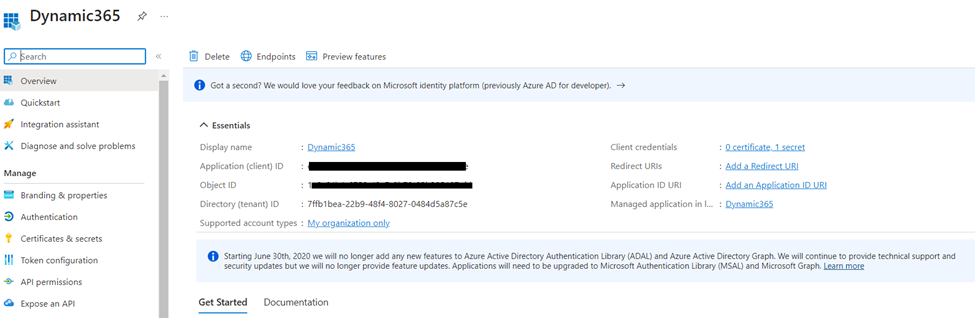



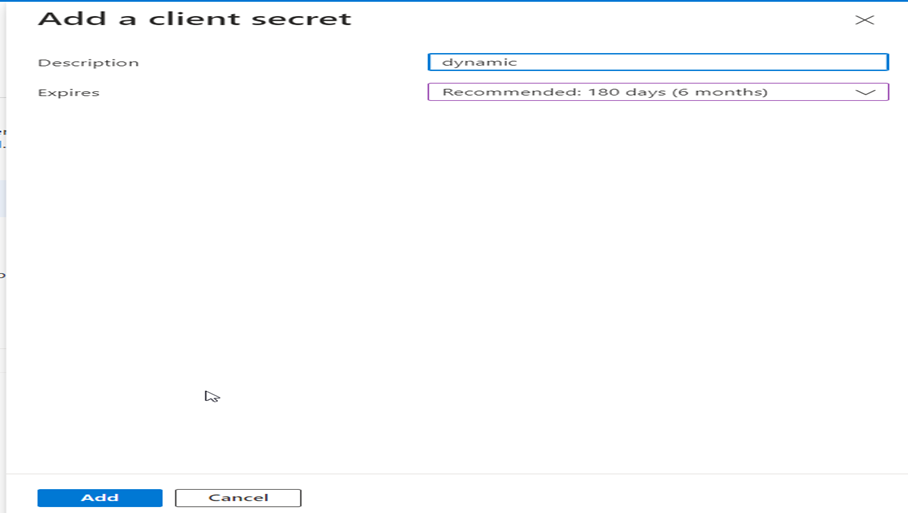












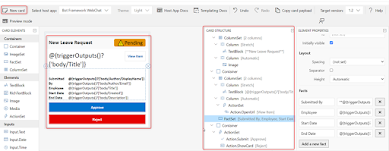




Comments
Post a Comment