Upload a Word document in a Canvas app using Power Automate and save it to a SharePoint location.
· Navigate to : https://make.powerapps.com/
· Create a Canvas
app
· Open the
created app
· Click
-->Insert -->Select Media->Add picture.
· Add below
formula OnSelect property.
Set(fileType,
Lower(Last(Split(AddMediaButton1.FileName,
".")).Value));
Set(FileName,AddMediaButton1.FileName);
Button Event OnSelect:
CreateDocumentInSharepoint.Run(
FileName, fileType,
{
contentBytes: AddMediaButton1.Media,
name: AddMediaButton1.FileName
}
)
Click on 3 dots Select PowerAutomate
Create a power Automate flow with CreateDocumentInSharepoint
Flow will open Add 3 parameter
·
FileName
·
DocType
·
FileContent
Create
File (sharepoint)
·
Site
Address: select SharePoint connect
·
Folder
Path: Select site content in SharePoint document folder path
·
File
Name: triggerBody()[“text]
·
File
Content: triggerBody()?[‘file’]?[‘contentBytes’]
Attach the file in canvas app on click on submit button.
Once the flow run successfully Navigate to Sharepoint site and check file is uploaded.









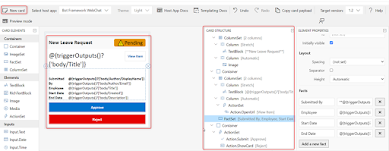




Comments
Post a Comment