Duplicate Detection in Dynamics 365 using power apps.
User Case: When setting up a
contact in Dynamics 365, verify if a contact with the same email address
already exists. If it does, prompt an error message indicating a duplicate
email address.
Step 1: Navigate to
make.powerapps.com, screen 1 àCreate
a Blank Canvas App à
Connect with Dynamics 365 Data Source à
Connect Contact Entity as Dataset (You can connect other entity also as per
your requirement)
Step 2: Screen 2 - Insert
a new Blank Screen to show Duplicate Detection Dialog
Step 3: Add few Text
Input and Button Controls in Screen 1 or design as per your need.
Step 4: Add below formula on
Button Control (onSelect property) to find Duplicate Record.
If(IsBlank(
LookUp(Contacts,emailaddress1 =Emailaddress_Text.Text)),
UpdateContext({result: "Duplicates Record
not found"}),
Navigate(DuplicateDetectionDailogbox,ScreenTransition.CoverRight)
You can use following formula also on Button
Control (onSelect property) to find Duplicate Record
UpdateContext({recordCount: CountIf(Contacts,emailaddress1 = Emailaddress_Text.Text)});
If(recordCount > 0, Navigate(DuplicateDetectionDailogbox,ScreenTransition.Fade))
Step 5: Test the App
Before running the App, I’ve taken the existing
email address from an existing contact.
And I’ve entered details into the App. Upon clicking
'Submit,' the Duplicate Detection Screen will appear.
If you provide a new email address that does not
exist in the contact records, the result will be display as “Duplicates Record
not found”. You can find result from variables.








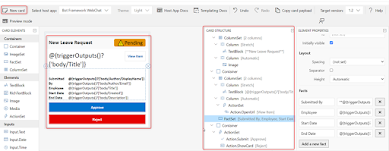




Comments
Post a Comment